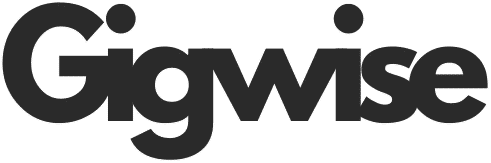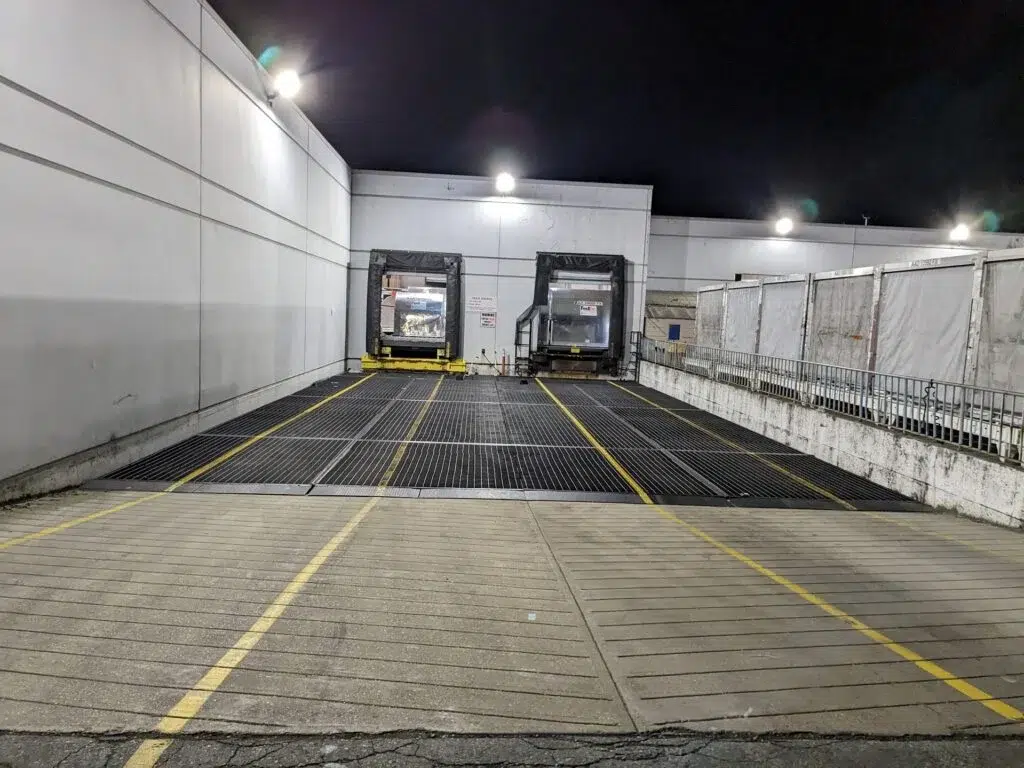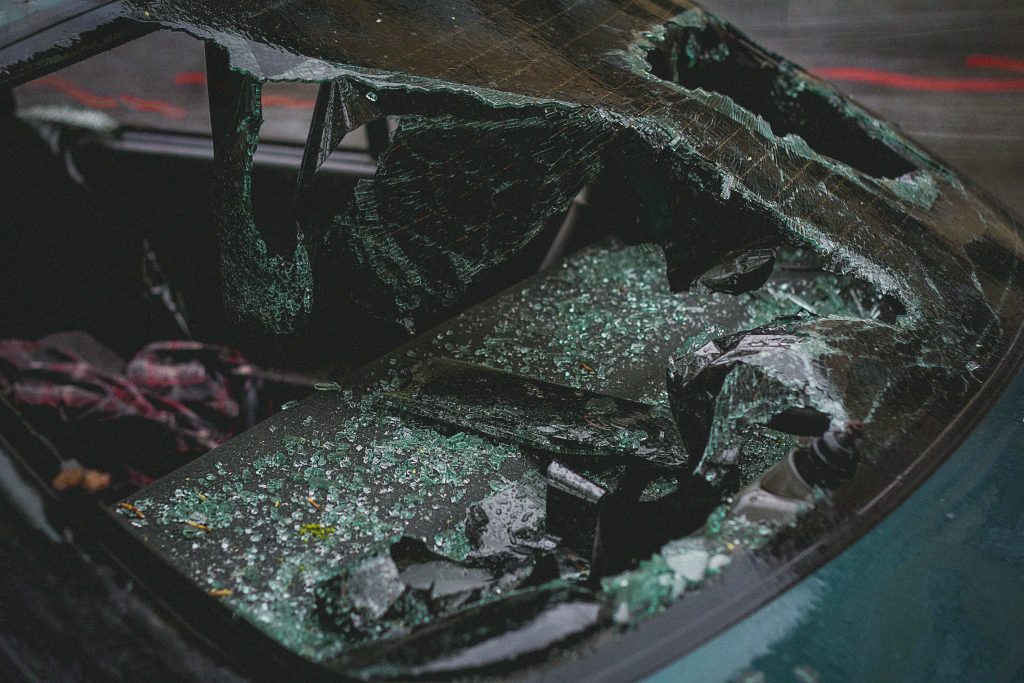When your computer powers up only to reveal a blank, black display, it’s more than just annoying—it’s alarming. Whether you’re prevented from logging in or hit with darkness mid-session, several culprits could be behind the issue. The good news? Most are solvable without needing professional help.
1. Loose or Damaged Display Connections
Often, the cause of a black screen is simply a poor physical connection. The display cable—HDMI, DisplayPort, VGA, or DVI—may be loose, frayed, or unplugged at the PC or monitor end.
What to try:
Unplug and resecure the display cable. Swap it out or test another port if available. If you’re using a laptop, attach it to a different monitor to check whether the internal screen is malfunctioning.
2. Outdated or Corrupt Graphics Drivers
Your graphics driver plays a vital role in showing what you see on-screen. If it’s outdated or corrupted—often after an update or installation—the display can fail.
How to fix it:
Restart your computer in Safe Mode. Open Device Manager, uninstall the graphics driver, then restart. Windows will reinstall the driver automatically, or you can download the latest from NVIDIA, AMD, or Intel.
3. Problems During Boot or Windows Startup
Your PC may power on but stop before fully loading Windows, leaving only a black screen. This often occurs due to improper updates, file corruption, or software conflicts.
Fix path:
Force shutdown and restart thrice to trigger Windows Recovery Mode. Use Startup Repair or System Restore to roll back any recent changes disrupting startup.
4. Conflicts with USB or Peripheral Devices
Peripherals like printers, external drives, or memory sticks can sometimes interfere with the startup process or draw power that prevents display initialization.
Solution:
Shut down the PC and remove all nonessential USB and external devices. Restart the system. If the screen returns, reattach one device at a time to identify the troublesome hardware.
5. Software Conflicts or Malicious Programs
Running into pop-ups, security alerts, or black screens? Rogue apps or malware might be hijacking system processes.
What to do:
Boot into Safe Mode with Networking and run a full scan using reputable antivirus tools like Malwarebytes or Windows Defender. Remove suspicious apps or recently installed programs that could be causing issues.
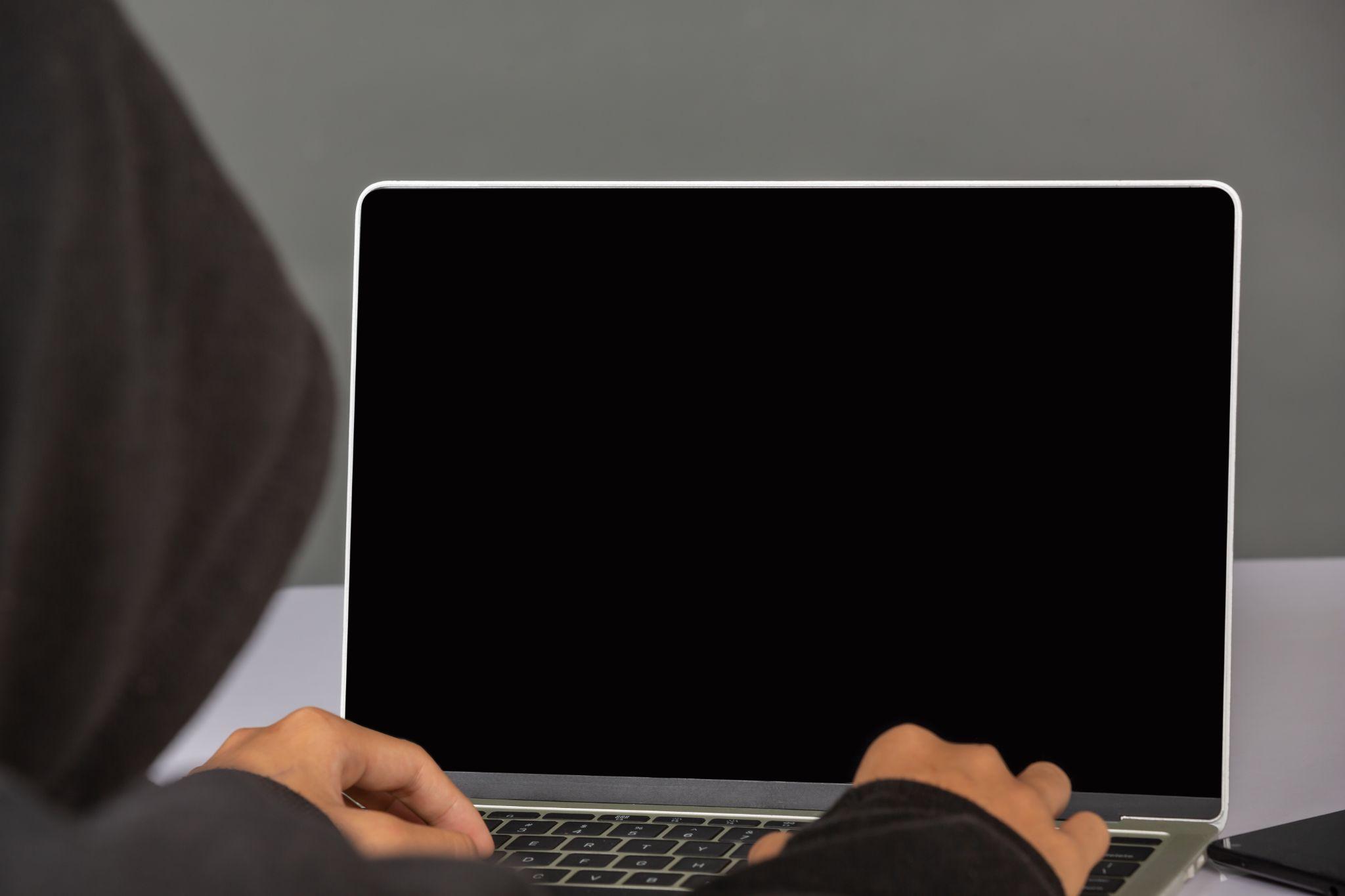
6. Failing Internal Hardware – RAM or GPU
A faulty graphics card or poorly seated RAM module can cause the display to fail altogether.
Fix measures:
Open your PC’s case and reseat the RAM sticks and GPU. If problems persist, test the PC with one RAM stick at a time or try a different graphics card. Consult your motherboard’s diagnostics LEDs if available.
7. Fast Startup Causing Boot Issues
Windows’ Fast Startup can sometimes disrupt the proper loading sequence of drivers and hardware, leading to a black screen.
How to disable it:
Navigate to Control Panel → Power Options → Choose what power buttons do → Change settings that are currently unavailable, then uncheck Turn on fast startup. Save changes and reboot to see if the issue is resolved.
8. Display Mode Accidentally Changed
If Windows is set to project the display on another screen (like a second monitor or projector that is disconnected), your main display can go dark.
Quick fix:
Press Windows + P, then use the arrow keys to select PC screen only, followed by Enter. This resets the display back to your primary monitor.
9. Recent Windows Update Errors
Some Windows updates may conflict with system drivers or boot processes.
Fix approach:
Boot in Safe Mode and uninstall the most recent update by going to Settings → Windows Update → Update History → Uninstall Updates. Restart to see if normal boot is restored.
What If Nothing Works?
If none of the above fixes resolve the problem, you might be dealing with deeper system corruption or hardware failure.
Final steps:
- Back up your data using Safe Mode or recovery tools.
- Run Windows System File Checker (sfc /scannow) from a command prompt.
- Perform a factory reset or clean install of Windows.
- Consult a professional technician if hardware diagnostics indicate complex failure.
In Summary: Take Back Your Display
Black screens can feel catastrophic, but most stem from fixable issues—loose cables, driver errors, misconfigured settings, or simple peripheral conflicts. By methodically working through these steps, you can often restore your screen and confidence in your PC without much hassle.
Always keep backups, keep your software updated, and be cautious when installing unfamiliar programs. With a calm approach and the right tools, most black screen issues can be handled safely and effectively.