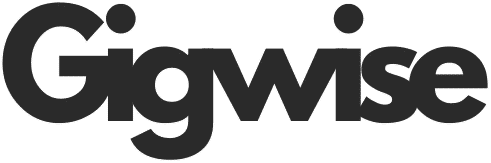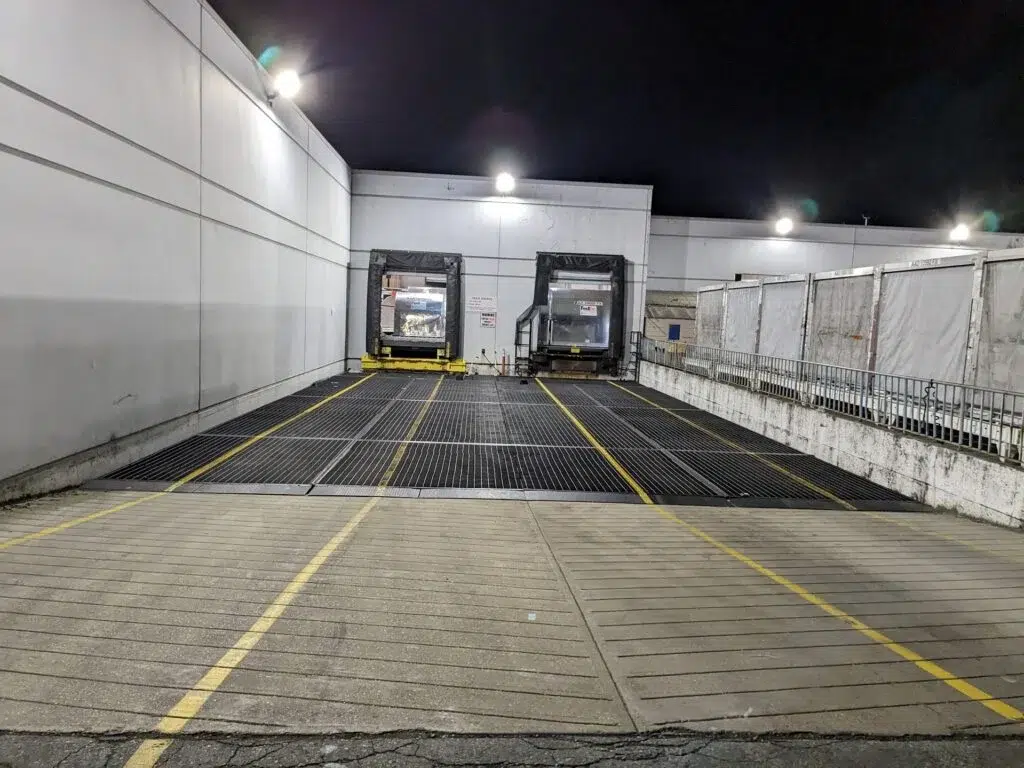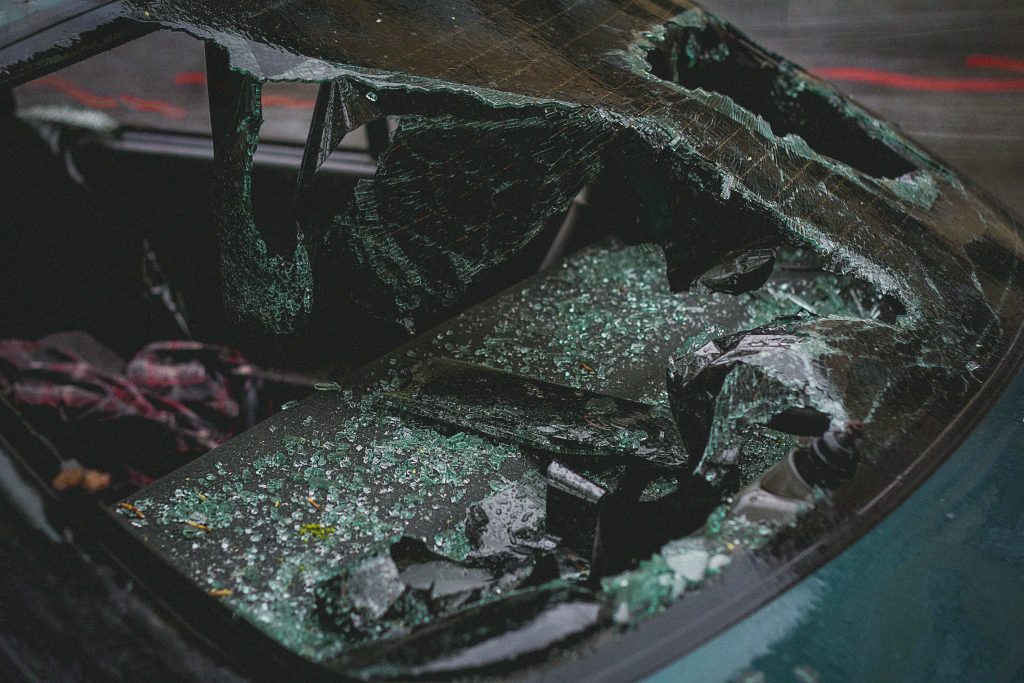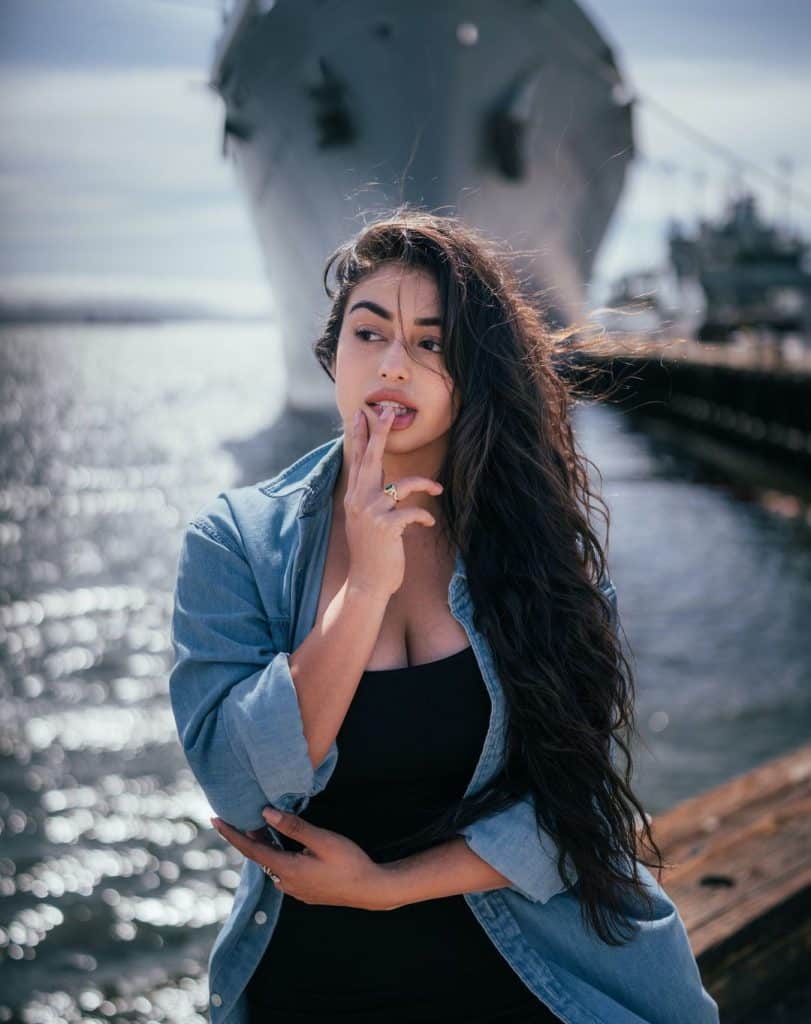The modern digitalised world has made it more convenient to work online. The internet also helps many individuals who do not have to install any heavy software on their devices since the web offers them the required tools to do this. One of the most popular options is Word Online, a web-based version of Microsoft Word. It allows you to create, edit, and share documents directly from your browser.
What is Word Online?
Microsoft Word is a cloud-based Word. You do not need to download and install it, you can simply use it via your browser. One only needs a Microsoft account and an internet connection.
With Word Online, you can:
- Create new documents
- Edit existing files
- Share and collaborate with others in real time
- Access your work from any device
It’s especially useful for students, professionals, and anyone who wants to keep their work accessible without relying on one computer.
How to Access Word through Online

Getting started with Word is simple. Just follow these steps:
- Open your browser – You can use Chrome, Edge, Safari, or Firefox.
- Go to Office.com – Visit the official website.
- Sign in with a Microsoft account – If you don’t have one, you can create a free account.
- Select OnlineWord – Once logged in, choose Word from the list of apps.
Now you’re ready to start creating and editing documents from anywhere. The good thing is you don’t need to install heavy programs, and your work is automatically saved in OneDrive.
How to Create and Edit Documents in Word
Once you’ve logged in, using Word is easy.
- Click on “New blank document” – This opens a fresh page.
- Use templates if needed – You can choose from pre-made templates for resumes, reports, or letters.
- Start typing – The online editor looks very similar to desktop Word, so you won’t feel lost.
- Format your text – Use the toolbar at the top to change fonts, adjust alignment, add bullet points, or insert images.
- Save automatically – Word Online saves your work automatically in OneDrive. You don’t have to worry about losing progress.
Editing documents is just as simple. Upload an existing Word file to OneDrive, open it in Word Online, and make changes. This is very useful when working on group projects or editing files on the go.
How to Share and Collaborate in Online Word
One of the best features of Word Online is its collaboration tool.
Here’s how to share your work:
- Click on “Share” at the top-right corner.
- Enter the email addresses of the people you want to invite.
- Choose permissions – Allow them to edit or only view.
- Send the invite – They will receive a link to access your document.
When multiple people open the file, you can see their changes in real time. Each editor is highlighted, so you know who is working on which part. This makes teamwork much easier and faster compared to emailing files back and forth.
Limitations
While Word Online is helpful, it does have some limits compared to the desktop version.
- Fewer features – Some advanced tools like macros, advanced formatting, and certain add-ons are missing.
- Dependent on the internet – You need a stable internet connection to work smoothly.
- Performance issues with large files – Very big documents may load slowly online.
These limits mean that while Word Online is excellent for everyday tasks, heavy users might still prefer a full desktop program.
Alternative Options for Online Word Processing

If you want more flexibility, you may consider alternatives to Online Word. One reliable choice is WPS Office.
WPS Office provides:
- A free online word processor that works on any device
- Compatibility with Word files (.doc, .docx)
- Strong collaboration features
- A desktop version with advanced tools
The online editor in WPS Office is lightweight and easy to use, making it perfect for students, freelancers, and professionals. Unlike Word, WPS gives both free and premium options with rich features, so you can choose what fits your needs best.
FAQs
1. Is Word Online free to use?
Yes, Word is absolutely free, and it requires a Microsoft account. You do not have to pay unless you need to get some advanced features using Microsoft 365.
2. Is it possible to work offline in Word?
No, Online Word needs a connection to the internet. You will require the desktop version of Word or any other, such as WPS Office, in the event that you want to edit it offline.
3. What is the procedure for saving documents in OnlineWord?
There is no need to save by hand. Each of the edits is automatically saved to your OneDrive account as you edit.
4. Am I able to share my documents with other people?
Yes, it is possible to share a document by clicking the Share button and deciding to give access to the file to other people or allowing them to make changes.
5. Does Word accommodate all Word features?
Not all. As much as it includes such basic features as formatting, editing and collaboration, more advanced features such as macros and certain add-ons are only found in the desktop version.
Conclusion
Word Online makes document creation simple and accessible from any device. All you need is a browser and an internet connection, and you can write, edit and share files in real-time. Though there are some minor limitations, it is nevertheless a good basic work tool. WPS Office is a strong alternative to online and offline functionalities with powerful features that can provide an option to people who require it. By learning how to use Word step by step, you’ll never have to worry about missing your files or carrying your laptop everywhere. Your work stays safe, online, and ready whenever you are.