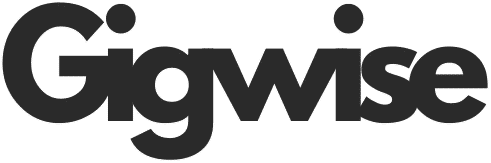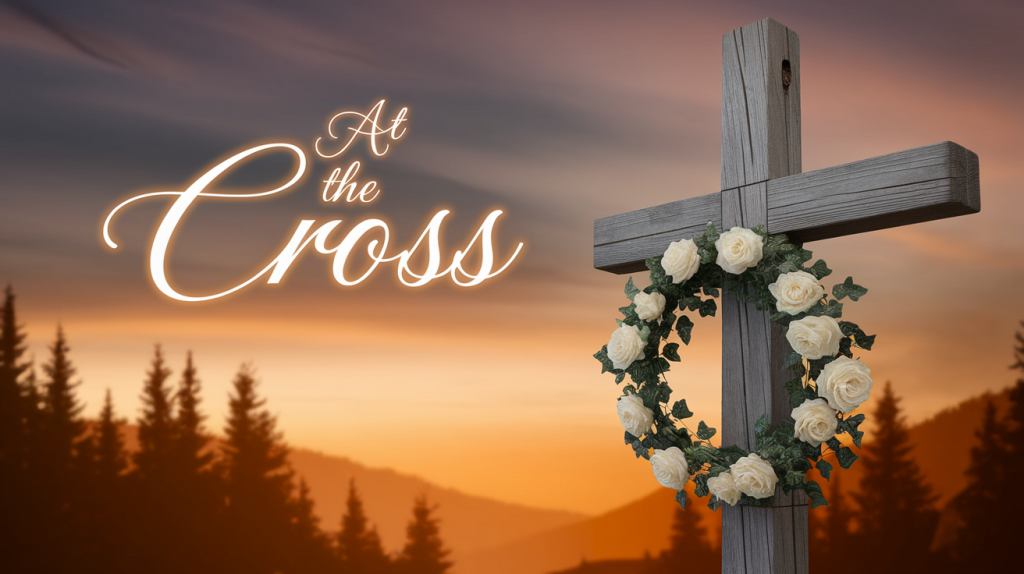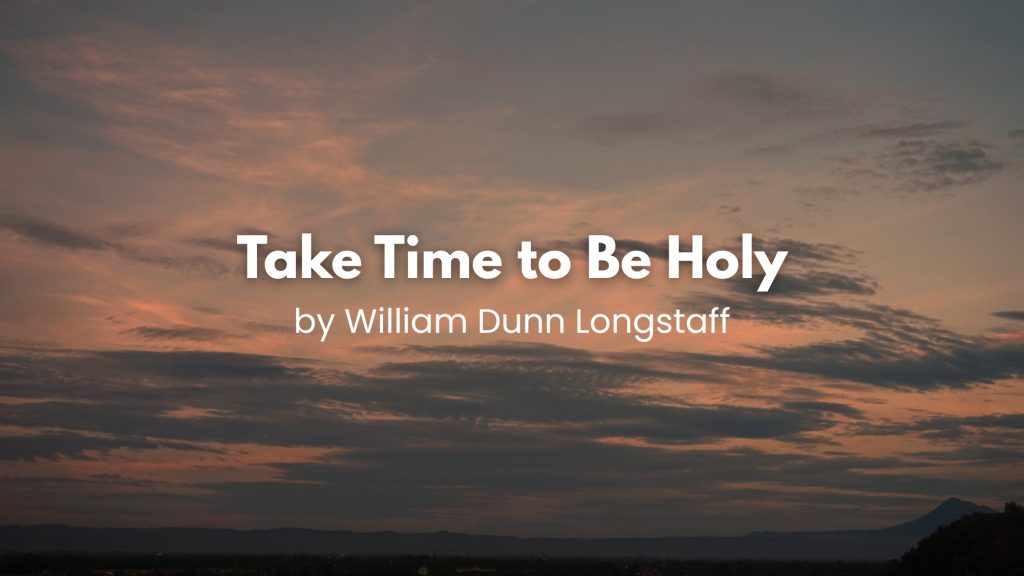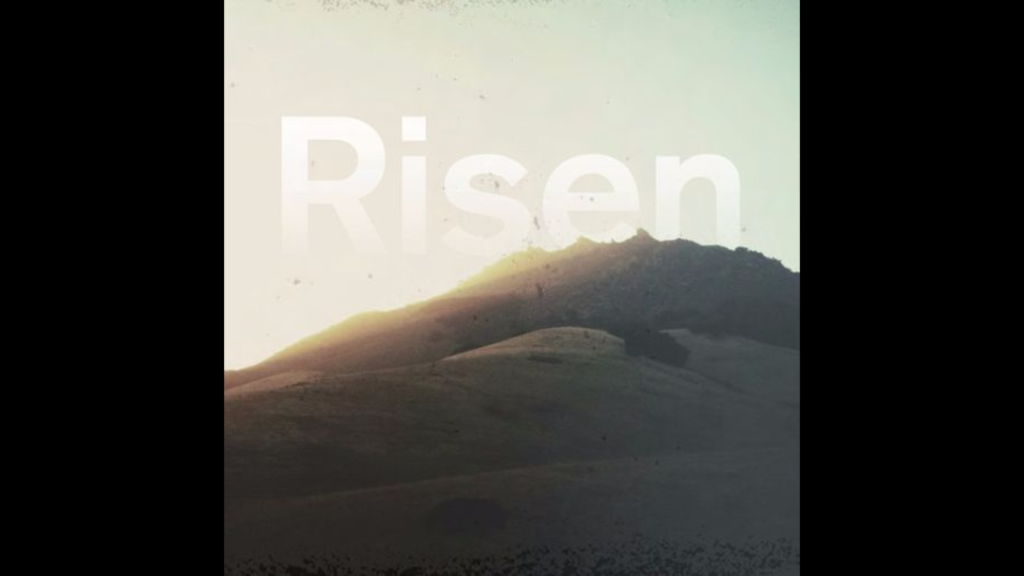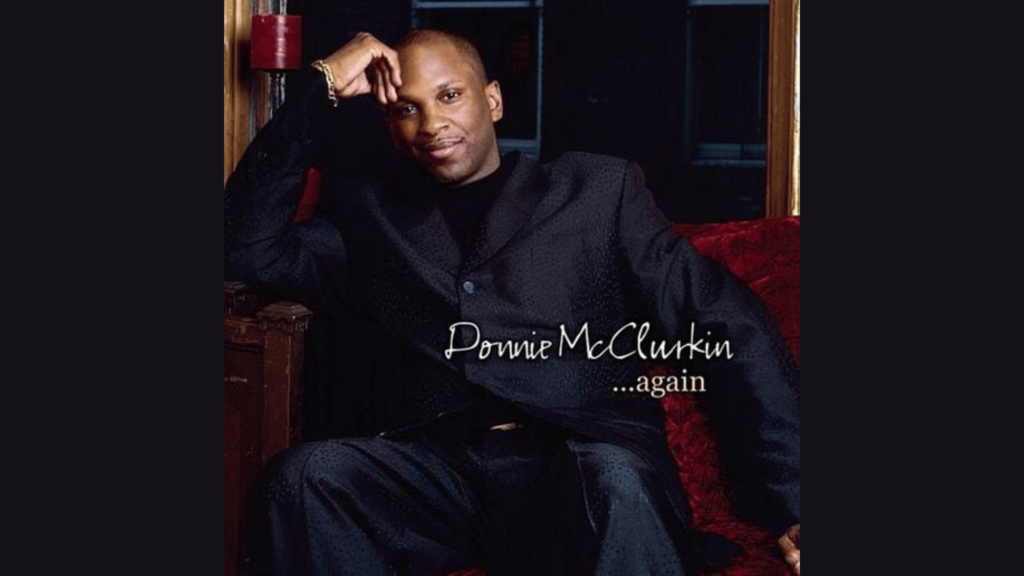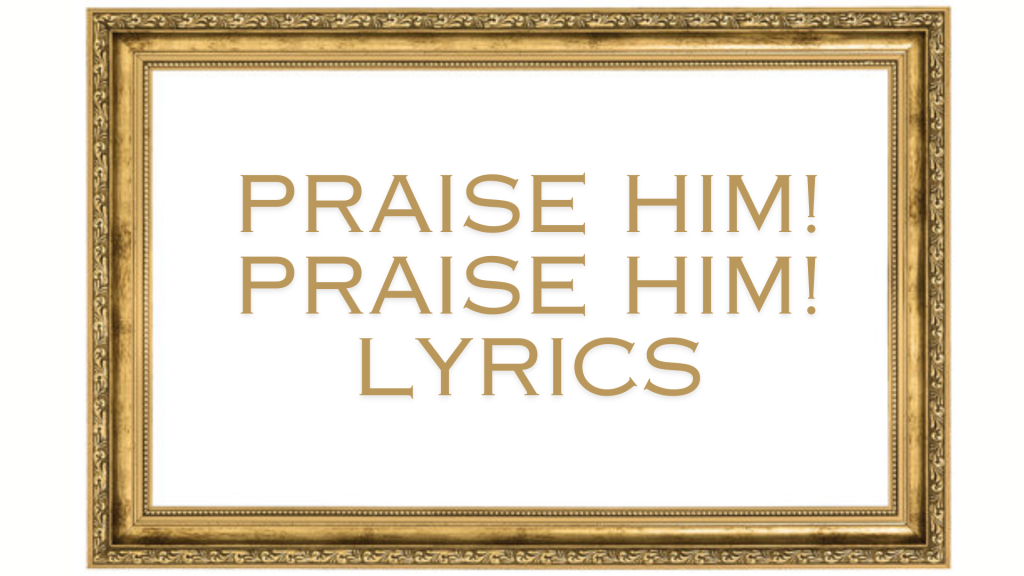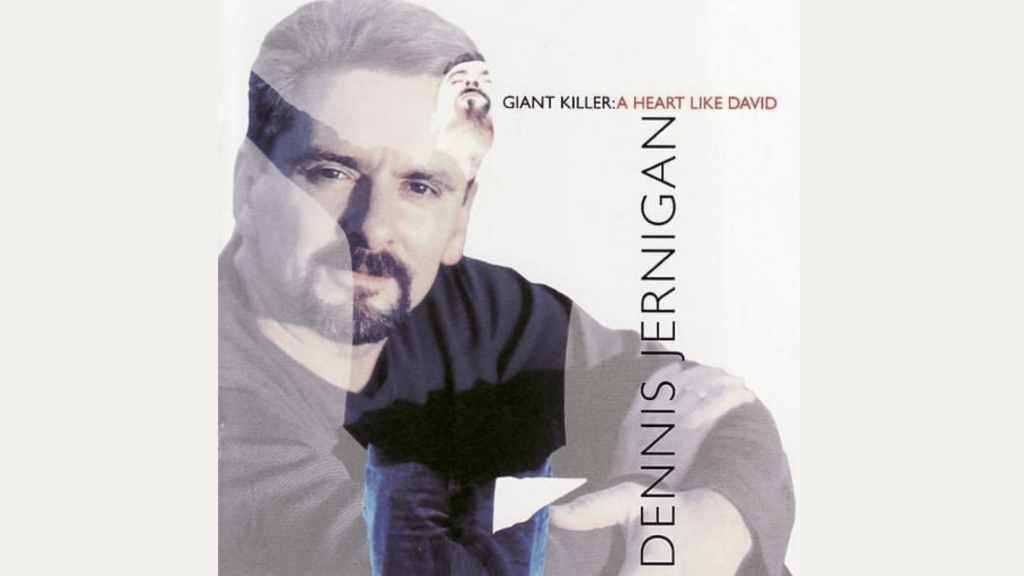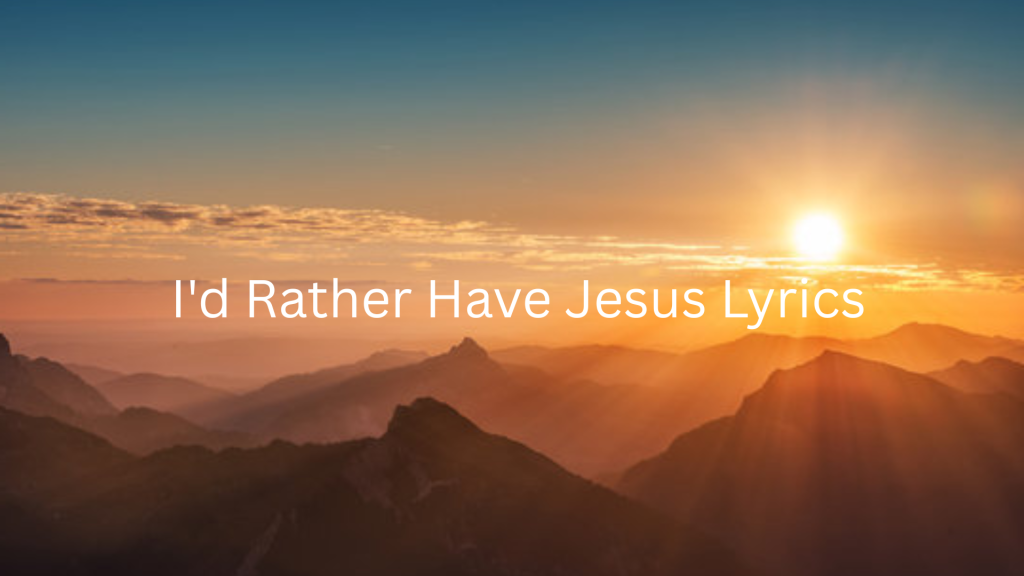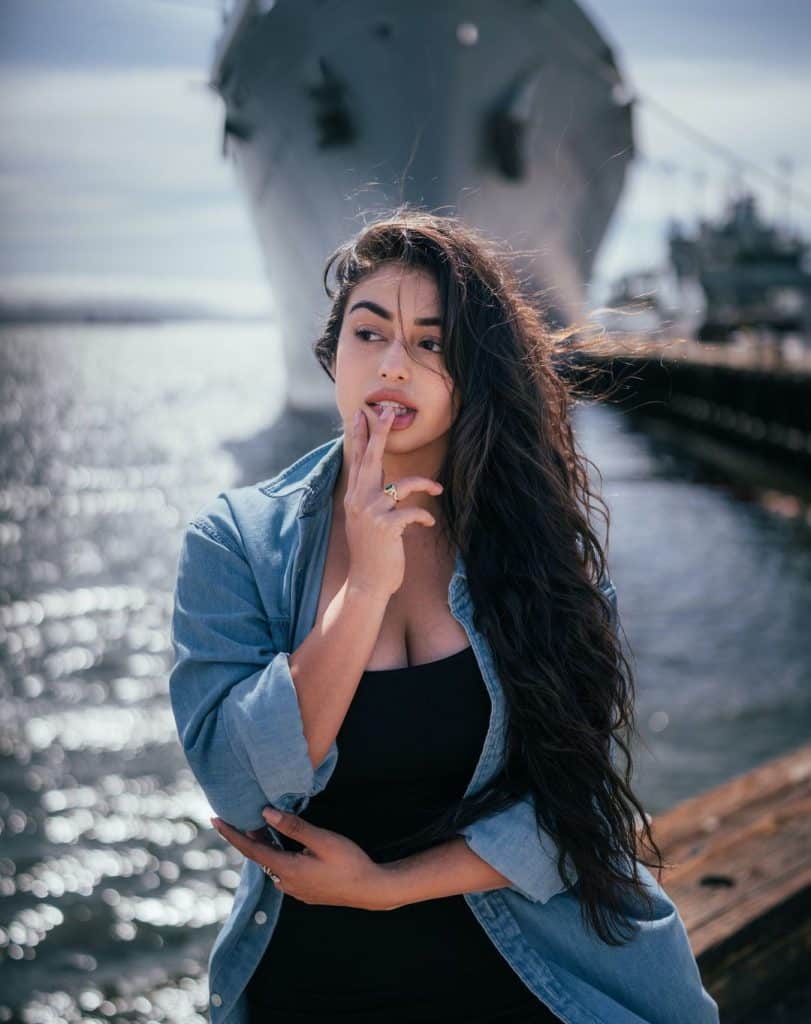In today’s visual-driven world, images are powerful tools that help us convey messages, ideas, and emotions. Whether you’re designing a website, creating social media content, or working on a project, having the right background can make a significant difference. One popular choice is using a transparent background. This allows your images to seamlessly blend into any background, making them versatile and professional.
But how do you actually create a transparent background for your image? It’s simpler than you might think. In this guide, we’ll walk you through the steps to easily remove backgrounds and enhance your images, so you can focus on the creative side of things.
Why Use a Transparent Background?
A transparent background is an image background that has no visible color or texture—it’s “see-through.” This is especially useful when you’re creating images that need to be layered on top of other visuals, such as logos, icons, or product photos. A transparent background makes it easier to integrate your image into various settings, whether it’s placed over a solid color, a photo, or even a video.
Imagine you’re designing a logo. If the background isn’t transparent, you’ll end up with a visible border around your design, which can be distracting and unprofessional. A transparent background, on the other hand, gives your logo a clean, polished look, as if it’s floating above any surface.
How to Remove the Background
Creating a transparent background for your image typically involves the removal of the original background. Fortunately, some tools and resources make this process incredibly easy.
One of the most user-friendly tools to remove backgrounds is Adobe Express. It allows you to effortlessly create a transparent background for any image, even if you’re not a design expert. All you need is to upload your image, and the tool will automatically detect and remove the background. This is a great solution for both beginners and professionals alike, saving time while achieving high-quality results.
If you’re interested in diving deeper into this process, check out this tool that lets you create atransparent background in just a few clicks.
Step-by-Step Guide to Creating a Transparent Background

Let’s break down the steps for creating a transparent background using an online tool like Adobe Express:
1. Choose the Right Image
Start by selecting the image you want to work with. Make sure it’s clear and well-lit for the best results. It’s easier to remove a background from an image with high contrast and a solid background.
2. Upload Your Image
Visit the background removal tool, such as the one on Adobe Express, and upload your image. This will allow the software to analyze the image and begin separating the background from the subject.
3. Refine the Edges (if needed)
Sometimes, the automatic tool might not get everything perfectly. You can adjust the edges of your image using the built-in editor. This step is especially helpful if your image has intricate details like hair or fur.
4. Download Your Image
Once you’re happy with how your image looks, download it as a PNG file. The PNG format supports transparent backgrounds, making it ideal for your design work.
Common Uses for Transparent Backgrounds
Now that you know how to create a transparent background, let’s look at some practical applications for this feature:
- Logos: As mentioned, logos often require a transparent background to maintain their flexibility across different mediums. Whether it’s for a website, business card, or promotional material, a transparent logo looks sleek and professional.
- Product Images: Transparent backgrounds are often used for e-commerce product photos. This allows the products to be showcased without distracting backgrounds, making them look sharp and ready for any platform.
- Icons and Graphics: Many websites and mobile apps use transparent images for icons and buttons. This helps them blend smoothly with any design, ensuring that the icons don’t clash with the website or app’s color scheme.
Tips for Best Results

To ensure the highest quality when creating transparent backgrounds, here are a few tips:
- High Contrast: Choose images with a strong contrast between the subject and the background. This makes it easier for the tool to detect the edges.
- Simple Backgrounds: Images with busy or patterned backgrounds can be harder to work with. If possible, opt for images with plain or uniform backgrounds.
- Refining Edges: Take the time to refine the edges of your image, especially if the subject has soft edges like hair or fabric. This ensures your final result looks natural and clean.
Conclusion
Creating a transparent background for your images opens up endless possibilities for design and customization. Whether you’re building a brand, designing marketing materials, or working on a creative project, transparent images provide flexibility and professionalism. With easy-to-use tools like Adobe Express, you can quickly remove backgrounds and take your visuals to the next level.
So, next time you need an image with a seamless, polished look, consider using a transparent background. It’s a simple yet effective way to make your designs shine.