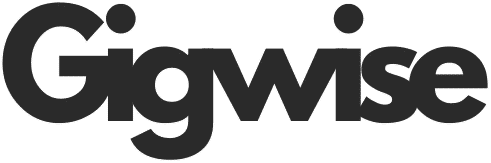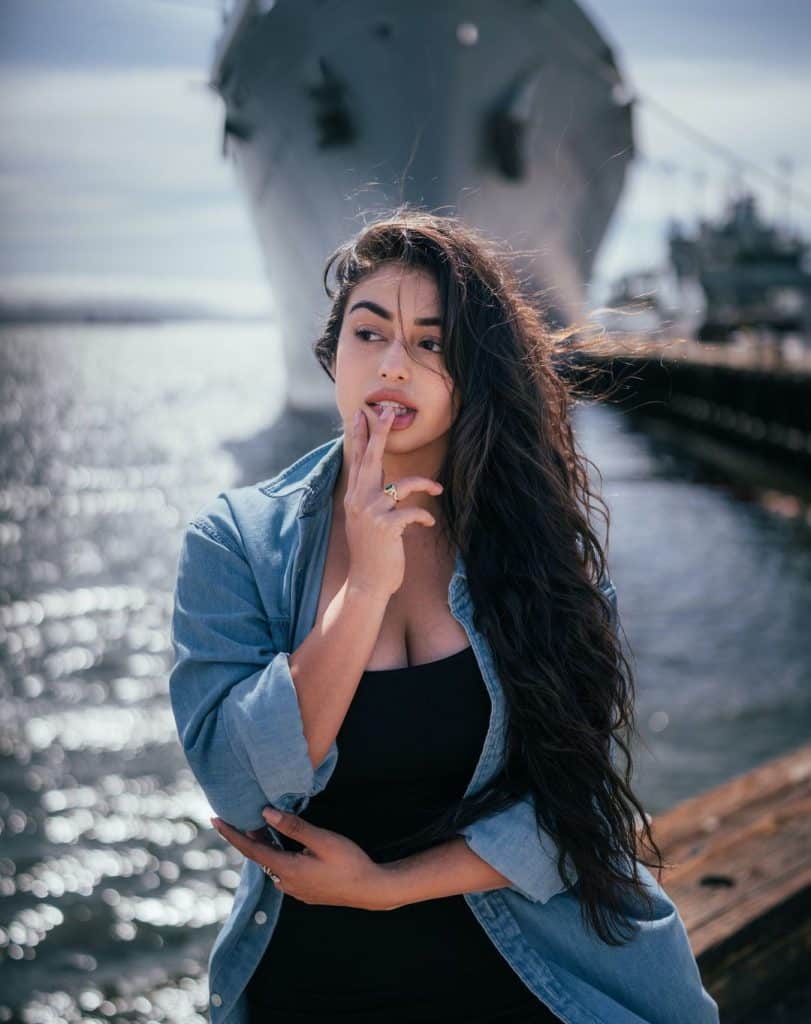When the mobile suddenly freezes or starts lagging severely after a recent upgrade, many think professional help is needed. Running to a repair shop to get the phone fixed is sort of common among iOS users. Yet, many of these frustrating issues can be resolved right at home. All you need is a robust iOS system repair tool and some basic knowledge to fix all such problems.
This guide will go into detail to explore why such errors occur after a firmware upgrade and what can be done as a result. We will also introduce you to an advanced solution to resolve such dilemmas with relative ease. Keep reading till the end to know a way to restore mobile performance without a factory reset.
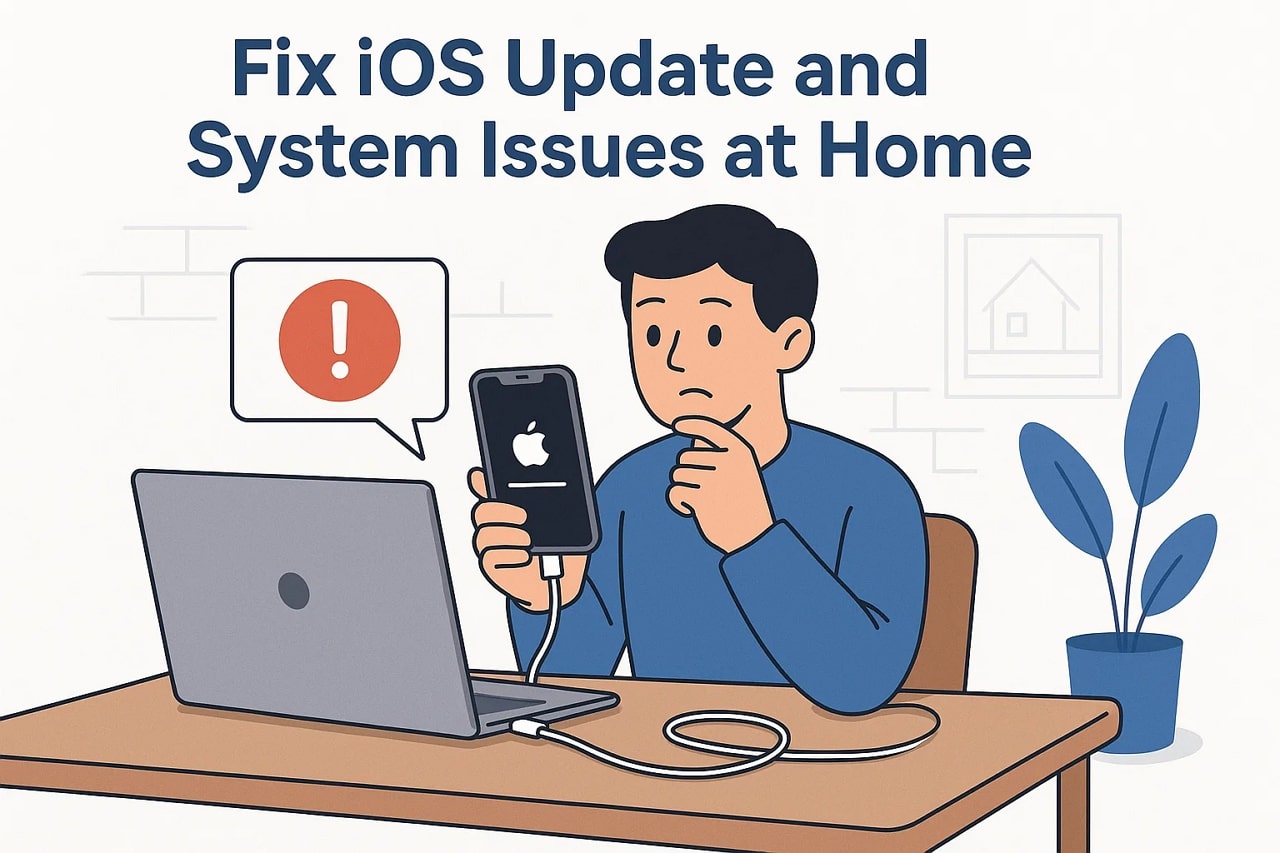
Part 1. Why iOS Updates Sometimes Cause Major Problems?
It can be really exciting to install a new firmware version with the promise of newer functions and security improvements. Yet that excitement can quickly turn into something else when the process goes wrong during or after the update.
Most of the time, it even forces users to downgrade iOS for a solution. Let’s take a closer look at the most common iOS update issues that leave users searching for help:
1. Stuck on “Verifying Update”
After downloading the update, some mobile phones get stuck on the “Verifying Update” screen. It usually happens when the system is not able to confirm the integrity of the firmware before installation. The device appears frozen and does not respond at all, despite how much you tap for the process continuity.
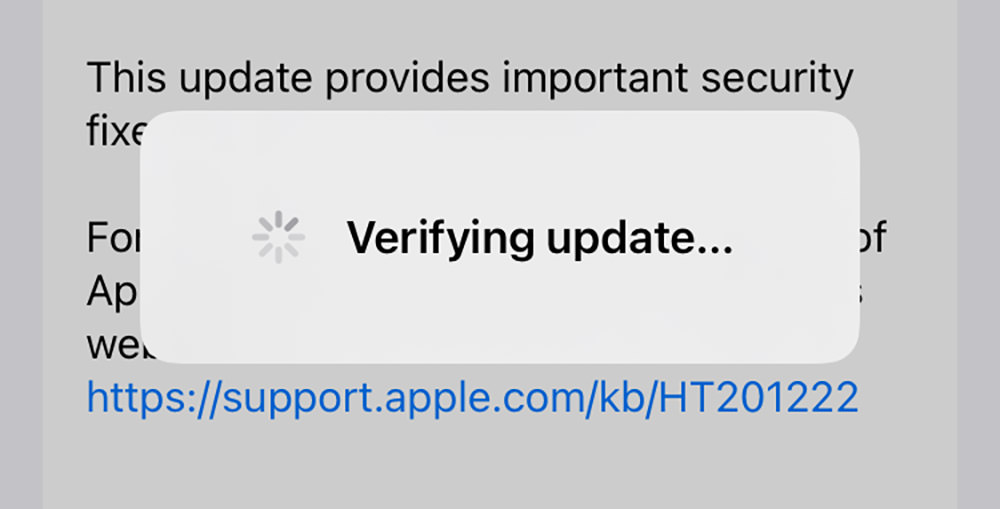
2. Endless Restart Loop
In some cases, your mobile may continuously restart without ever reaching the home screen. A common cause for that is corrupted iOS upgrade files or new software conflicts introduced during installation. The iOS device tries to boot but fails to complete the process, resulting in a never-ending cycle.
3. Frozen Apple Logo Screen
Another common issue occurs when the phone powers up but gets stuck on the company logo for no apparent reason. It can be triggered by factors ranging from interrupted updates and low storage space to unexpected power loss during the process. The phone refuses to move past this screen, making it inaccessible.

4. Black Screen After Update
Sometimes, the mobile display remains dark even though the phone is technically on. You might hear notifications or feel vibrations, but the display shows nothing at all to you. That can happen due to display driver errors or failed attempts to load the updated operating system properly.
5. Touchscreen Not Responding
A firmware upgrade may result in the mobile screen refusing to register taps or swipes for many users. This dilemma can stem from conflicts in settings or outdated apps that are unable to work with the new system. At times, bugs in the new iOS iteration itself can make even the basic navigation impossible.
Part 2. Dr.Fone – System Repair: The Ultimate At-Home Solution
When iOS problems become too tricky to handle manually, no need for you to panic or assume you’ll need professional help. Thankfully, a much simpler and safer way to bring your device back to life exists without stepping outside your home. Dr.Fone – System Repair (iOS) is a robust software tool designed specifically for everyday users who want to fix iOS glitches without technical stress.
From an iPhone stuck on the Apple logo and caught in an endless reboot to one frozen on a black screen, this powerful tool can help resolve all problems in just a few guided steps. It doesn’t require any deep system knowledge or advanced skills to complete the repair. Moreover, Dr.Fone can fix over 150 firmware issues for you without causing data loss.
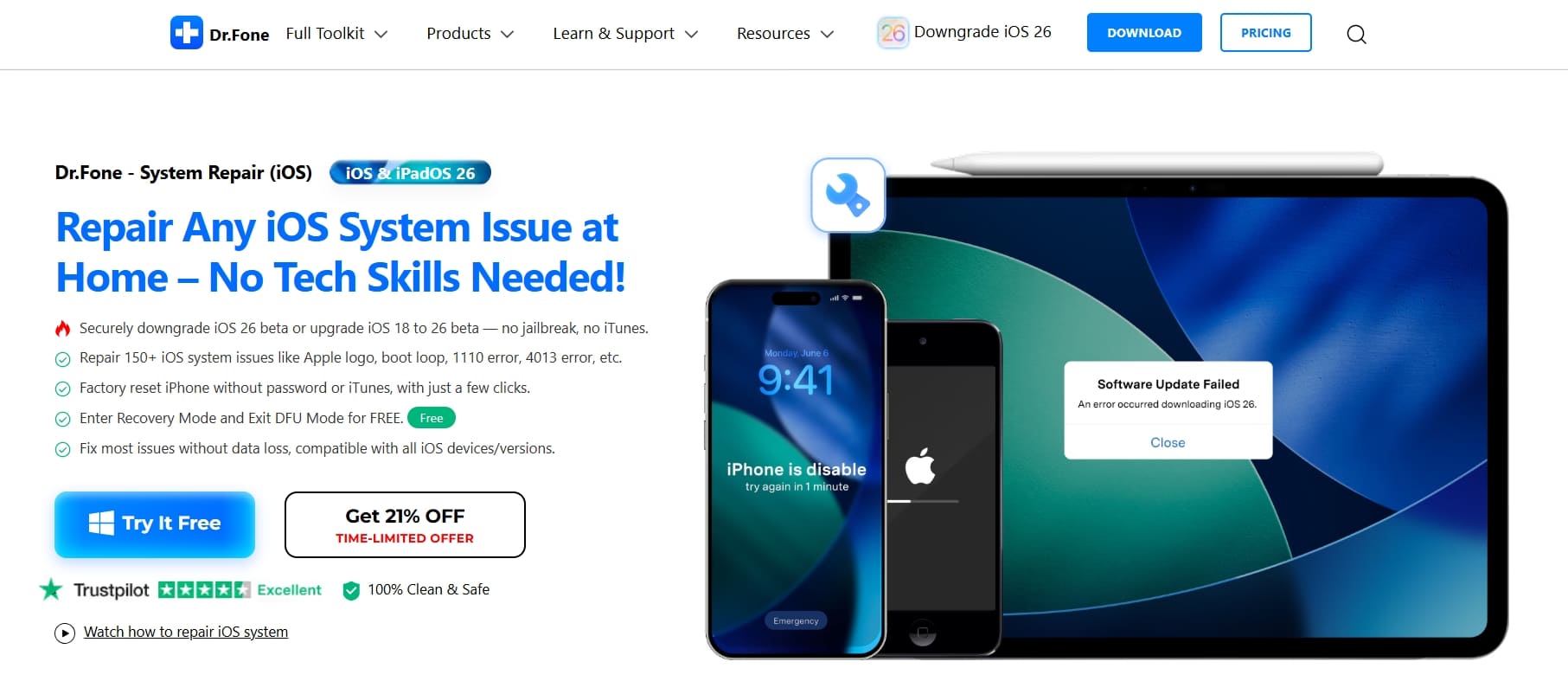
What makes Dr.Fone stand out is that it goes beyond just basic iOS system repair. It offers several additional features that make it a complete solution for iPhone and iPad users. You can safely upgrade your iOS version without using iTunes or even downgrade to a previous one. An option to upgrade to the latest beta build is also offered if you want to explore new features early.
Dr.Fone can also help your device exit recovery mode or DFU mode without risking data loss. This ability is especially helpful when your iPhone becomes stuck in these modes and won’t restart normally. For anyone dealing with annoying update bugs or system crashes, Dr.Fone offers a stress-free, reliable way to get things working again. It’s like having a repair shop right on your computer, without the wait or the bill.
Part 3. Need to Roll Back the Update? Here’s How
Sometimes, the latest firmware update may bring more problems than improvements. The possible issues can range from battery drain and app crashes to slow performance. In such cases, going back to a more stable version might be the best option for the typical majority. Luckily, you don’t need to struggle with complicated software or risk data loss.
Using the same Dr.Fone – System Repair (iOS) suite, you can downgrade your iOS version quickly and safely. You do not need to do much manually, and no specialized skills are needed for this purpose. With this iOS system repair tool, the process to downgrade iOS is straightforward as long as you follow these steps:
Step 1. Launch iOS System Repair and Navigate to the Downgrade Option
Run Dr.Fone on your computer and go straight to the “Toolbox” to find the “System Repair” function. After that, pick “iOS” as your platform and hit the “iOS Upgrade/Downgrade” option to move forward.
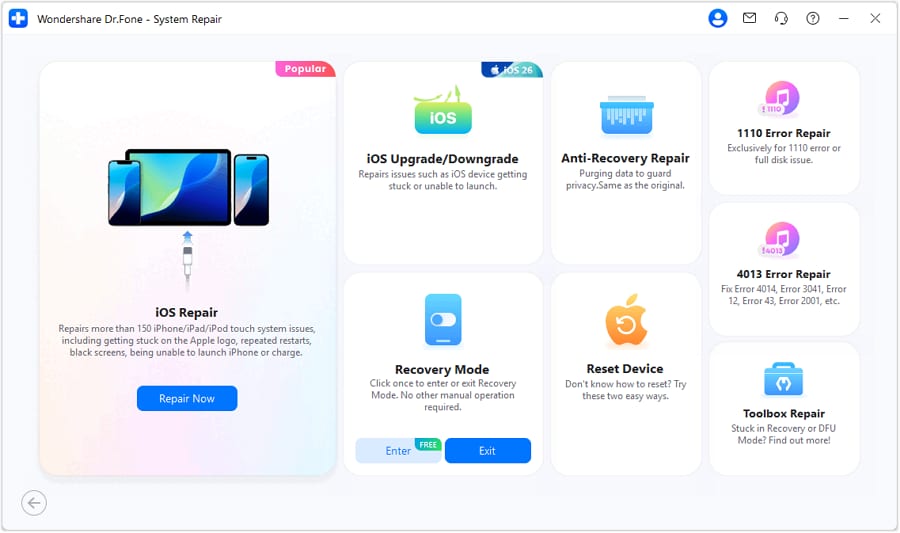
Step 2. Select Downgrade iOS and Handle the Backup Prompt
When the downgrade options appear, choose “Downgrade iOS” and link the phone using a reliable USB cable. Then, either create a new backup as recommended or opt for “Continue” if you’ve already had one.
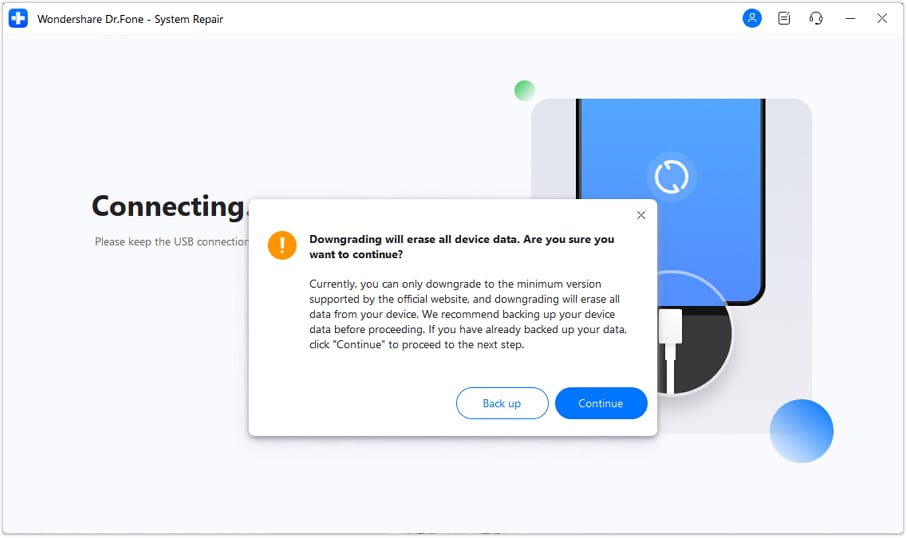
Image name: downgrade-ios-6.jpg
Image alt: continue downgrading process
Step 3. Pick the iOS Version and Start Downloading the File
With the mobile recognized, a list of compatible firmware versions that can be installed will appear. Then, press “Download” beside the one you want and allow the software to fetch and verify it automatically.
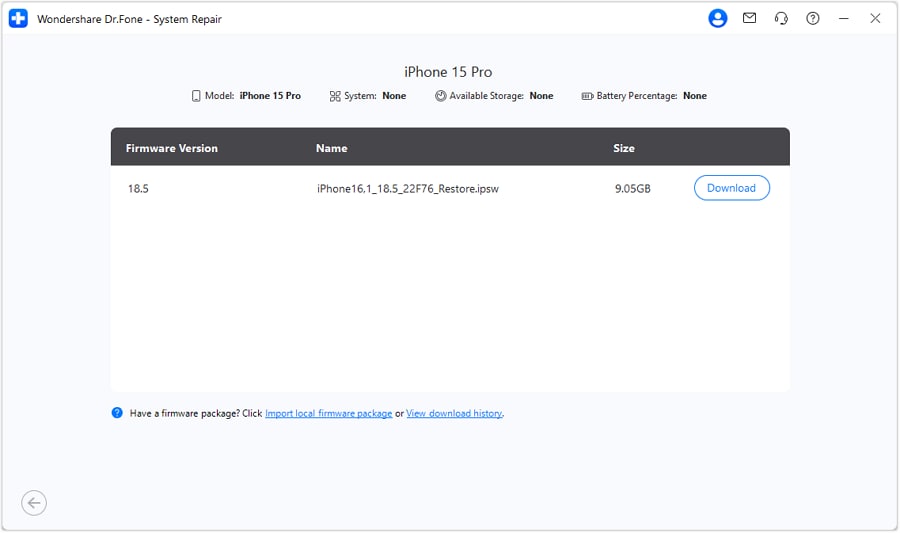
Step 4. Execute the Downgrade and Wait for the Operation to Wrap Up
Finally, tap “Repair Now” to let the tool carry out the downgrade process from start to finish. After everything completes, hit “Done” and enjoy using your iPhone on a more reliable and earlier iOS version.
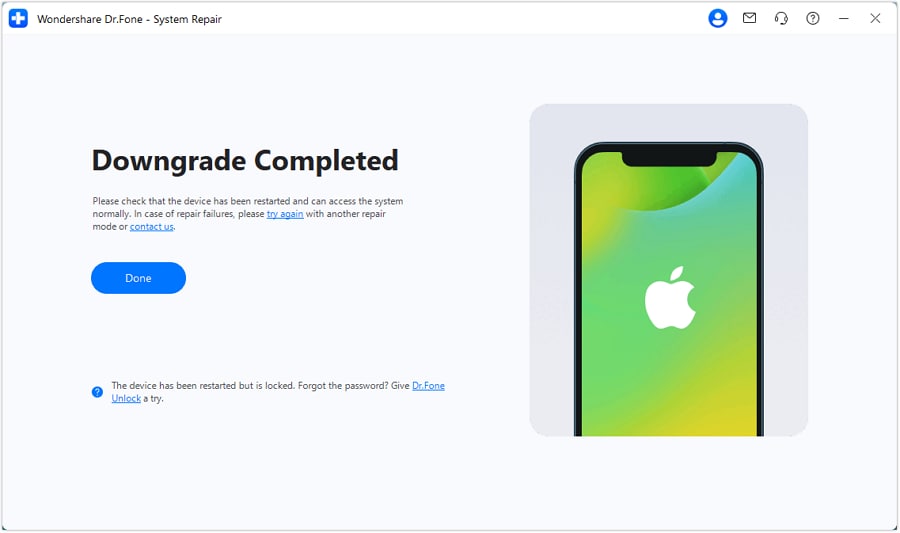
Conclusion
In the end, no need to rely on a repair shop every time your iOS device runs into trouble after an update. Many common iOS issues, from a stuck screen and frozen logo to an endless restart loop, can be solved easily at home with the right tool. With Dr.Fone – System Repair (iOS), even beginners can fix system errors.
Plus, they can exit recovery modes or safely downgrade iOS versions in just a few clicks. This iOS system repair tool is a fast and safe way to take control of your device. Instead of stressing over updates, get Dr.Fone today to handle them confidently.