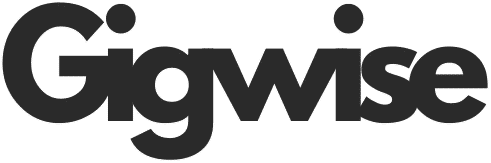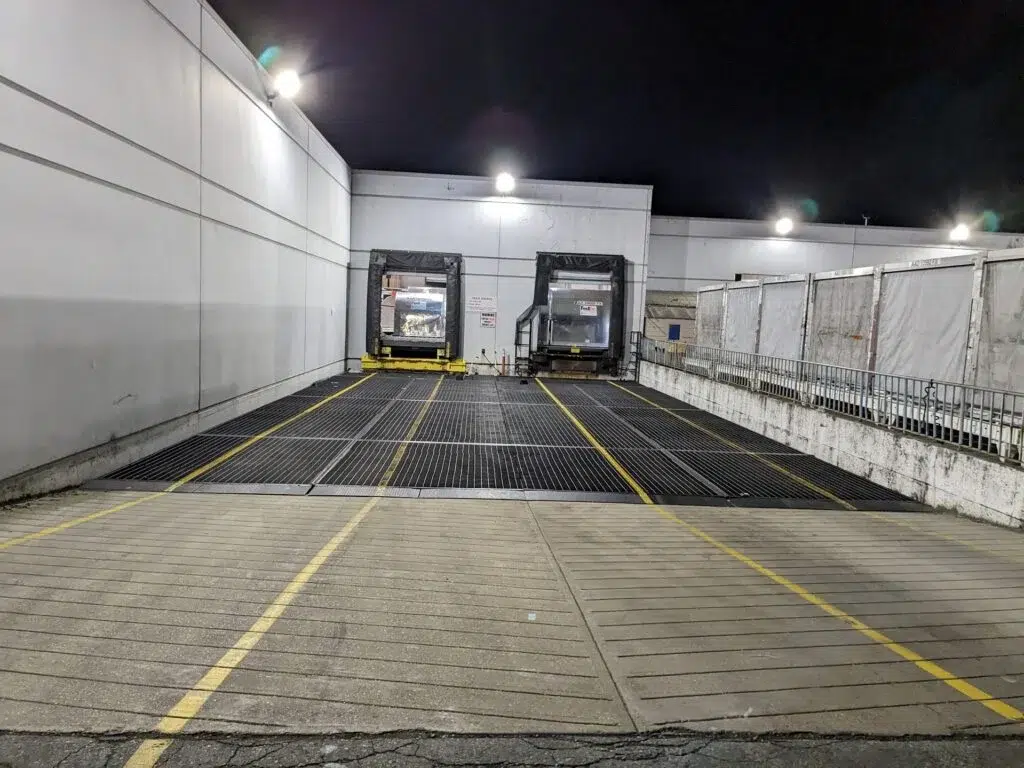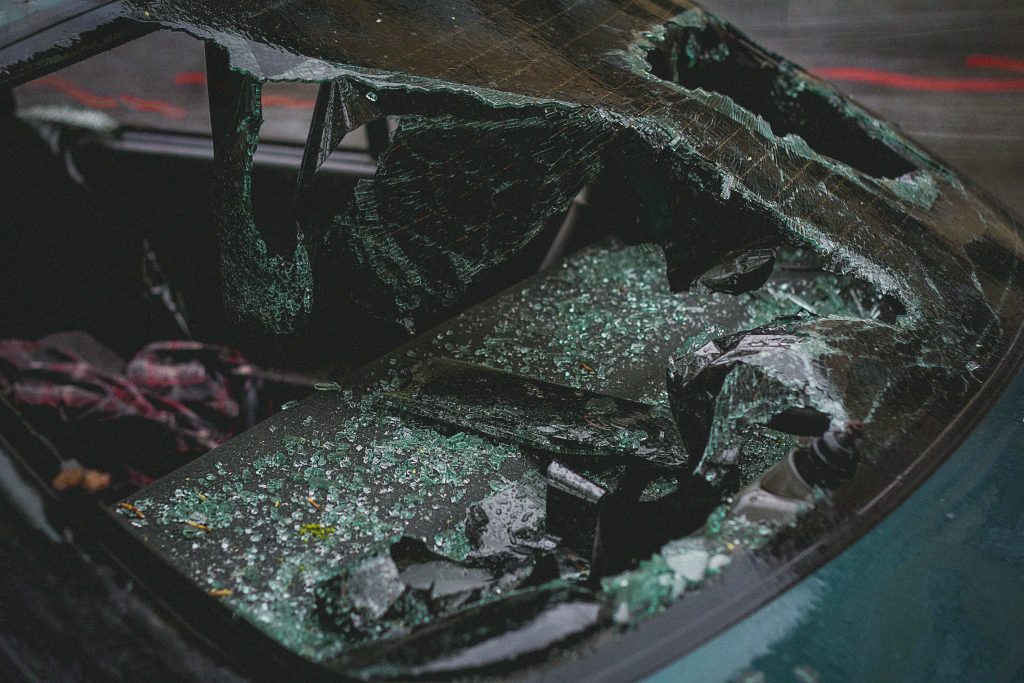Digital audio has exploded far beyond the compact-disc era. We now hop between streaming apps, edit voice-overs on laptops and share podcasts from phones that hold more songs than an old-school record store.
Yet behind all that convenience hides a bewildering mix of audio file formats whose cryptic extensions can still trip up otherwise tech-savvy people. Why are there so many, what makes them different and, most importantly, how do you convert an audio file when the situation demands it?
The Audio-Format Landscape — And Why It Exists
Digital sound is nothing more than numbers. What separates one container from another is how those numbers are packed, how much data (if any) is thrown away, and which devices understand the result.
The Uncompressed Heavyweights: WAV and AIFF
Think of WAV (“Waveform Audio File Format”) and AIFF (“Audio Interchange File Format”) as large, sturdy moving boxes. They store every single sample — 44.1 kHz/16-bit for classic CD quality or 48 kHz/24-bit in modern video work — exactly as recorded. Because nothing is altered or removed, these formats are prized inside professional studios, film-mix stages and archival libraries.
Where they shine
- Recording and mixing – Engineers prefer an untouched canvas while balancing drums, vocals, and synths.
- Video editing – Picture editors need audio that lines up perfectly with frames; any automatic compression can nudge timing off by a fraction of a second.
- Long-term archiving – Museums or radio broadcasters store masters in WAV because future software will always be able to read it.
Why you might skip them – Size. A single five-minute stereo song at CD quality eats roughly 50 MB. Double the sample depth, and it balloons again. If you only need a casual listen on your phone, that is wasted space.
The Space-Saving Perfectionists: FLAC, ALAC, APE
Lossless formats such as FLAC (Free Lossless Audio Codec), ALAC (Apple Lossless) and, to a lesser extent, APE (Monkey’s Audio) act like vacuum-seal bags: they squeeze out unused air but preserve every bit of the original inside.
The result is 30–60 % smaller than WAV yet can be expanded back to an identical copy later. Audiophiles love FLAC for its open, royalty-free code, and Apple users lean on ALAC because iTunes and AirPlay speakers handle it natively.
Where they shine
- Hi-res download stores – Sites such as Qobuz and Bandcamp sell albums in FLAC, so fans can own exactly what left the mastering desk.
- Home-streaming servers – Apps like Roon or Plex stream lossless files across a Wi-Fi network, so living-room speakers play the same file a mastering engineer hears on studio monitors.
- Personal collections – You get near-original quality while still squeezing an extra hundred albums onto that external SSD.
Not every car stereo or budget Bluetooth speaker decodes FLAC, so you may still need a lightweight copy in another format for day-to-day portability. So it’s always good to know how to convert FLAC to MP3, for example.
The Portable Workhorses: MP3, AAC, Ogg Vorbis, WMA
Lossy compression takes advantage of psychoacoustics — it discards parts of the audio most people cannot hear and keeps the parts that really matter. The final file may be only one-tenth the size of the uncompressed source yet still sound surprisingly clear.
- MP3 – Plays everywhere, from ten-year-old MP3 players to smart fridges.
- AAC (Advanced Audio Coding) – More efficient than MP3; 128 kbps AAC often matches 192 kbps MP3 quality, which is why Apple Music, YouTube and digital-radio broadcasts rely on it.
- Ogg Vorbis – An open-source darling used by indie game developers and GNU/Linux distributions.
- WMA (Windows Media Audio) – Mostly found in legacy corporate archives or older Windows kiosks.
Where they shine
- Streaming services – Lower bandwidth means fewer buffering hiccups on the subway.
- Social media – Short clips compress quickly and upload in seconds.
- Everyday listening – At 256 kbps (or “Very High” on Spotify), even picky ears struggle to spot meaningful flaws through earbuds.
Once information is thrown away, you cannot restore it. If you later need studio-quality stems, keep an original copy in WAV or FLAC before distributing the leaner MP3/AAC version.
The Adaptive Newcomer: Opus
Opus was designed for the modern internet. It can shift on the fly between speech-optimized and music-optimized modes and supports bit-rates from a whisper-thin 6 kbps to a robust 510 kbps. That flexibility powers crisp Discord calls, voice chat in online games and browser-based video conferences.
If your project centers on real-time communication, Opus may beat the older stack in both clarity and bandwidth savings.
Specialty Corners: DSD/DSF, Dolby TrueHD, BWF
- DSD/DSF captures audio at 2.8 MHz or higher using a one-bit stream — a favorite of certain classical labels and SACD enthusiasts.
- Dolby TrueHD / DTS-HD MA store lossless multichannel mixes on Blu-ray discs for home theaters.
- BWF (Broadcast Wave Format) is WAV with extra time-code metadata, vital for film sets where dialogue must be traced to exact camera frames.
For most consumers, these formats are exotic, but they illustrate how niche requirements can spawn yet more extensions.
Need an Audio Converter? Try Out These Methods
The day will come when you need to share a track with someone whose device refuses the original format. Thankfully, you do not need to learn arcane command lines to handle the switch.
Desktop Apps
All-in-One Converters: Most programs present a simple drag-and-drop window. You pick “Output Format,” set a quality slider or bitrate menu, and press Convert. The software takes care of every technical step.
Audio Editors: If you already edit in one of those, you can simply open the source file, then choose Export or Share and select your target format. The application usually asks a couple of follow-up questions — stereo or mono, preferred bitrate — and saves the new file in the folder you specify.
Built-In Tools You May Not Realize You Own
iTunes/Music app (macOS & Windows): In preferences, you can set an import preference (say, AAC 256 kbps). Right-click a song in your library and choose Create AAC Version; a spare copy appears beside the original.
Windows Media Player: The once-humble ripper can also save a track as WMA or MP3; just head into Options › Rip Music to pick your desired format.
Smartphone apps: On iOS, apps like AudioShare or Voice Record Pro import virtually any format and export something lighter for messaging. Android equivalents such as Media Converter wrap the same functions in a tap-friendly interface.
Cloud-Based Services
Such websites let you upload a file, choose the output format from a drop-down list and receive a download link when the conversion finishes.
A couple of reminders for peace of mind:
- File size limits – Free tiers often cap uploads at 1 GB or less.
- Privacy – That NDA demo mix you promised to keep under wraps is now sitting on somebody else’s server. Encrypt first or stick to local tools if confidentiality matters.
- Preset quality – Make sure the site isn’t secretly down-grading everything to 128 kbps. Most services show an “Advanced settings” panel where you can bump quality up before hitting Convert.
Final Thoughts
Audio file formats span a spectrum from pristine but bulky (WAV, AIFF) through clever, lossless space savers (FLAC, ALAC) to pocket-sized workhorses (AAC, MP3) and specialty exotica (DSD, Dolby TrueHD). Choosing wisely preserves fidelity, saves storage and prevents deadline meltdowns.
Whenever you must hop between audio file types, remember that most modern “all-in-one” converters hide the math and simply ask, “What quality do you want?” Armed with the basics — and a clear sense of when high quality truly matters — you can enjoy your music, podcasts or production projects rather than wrestling with file-extension jargon.